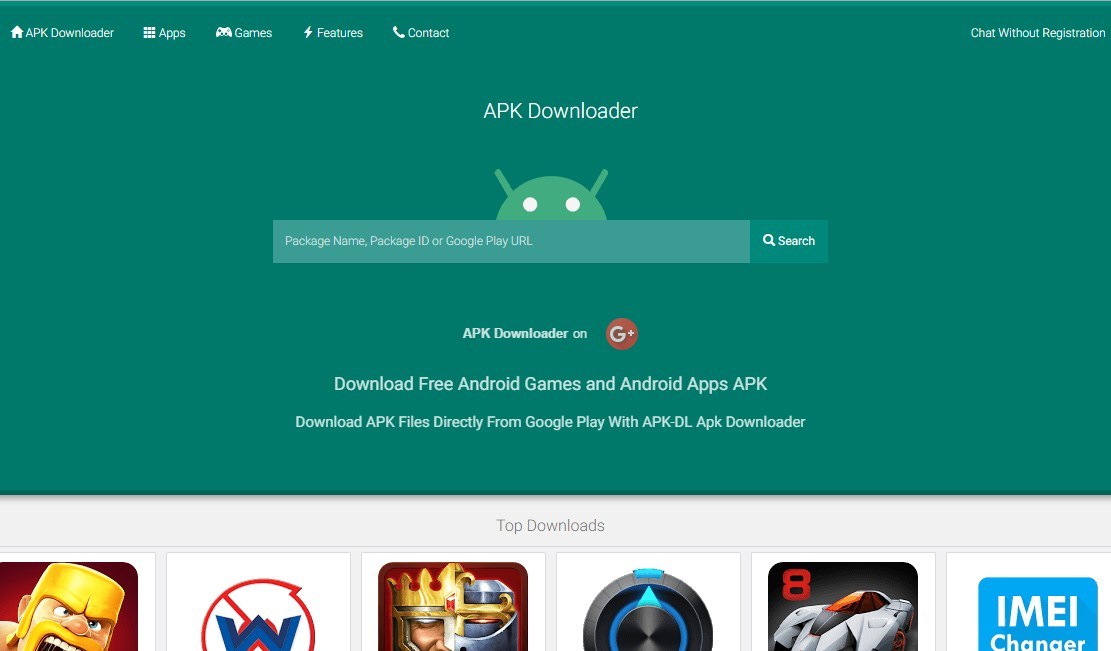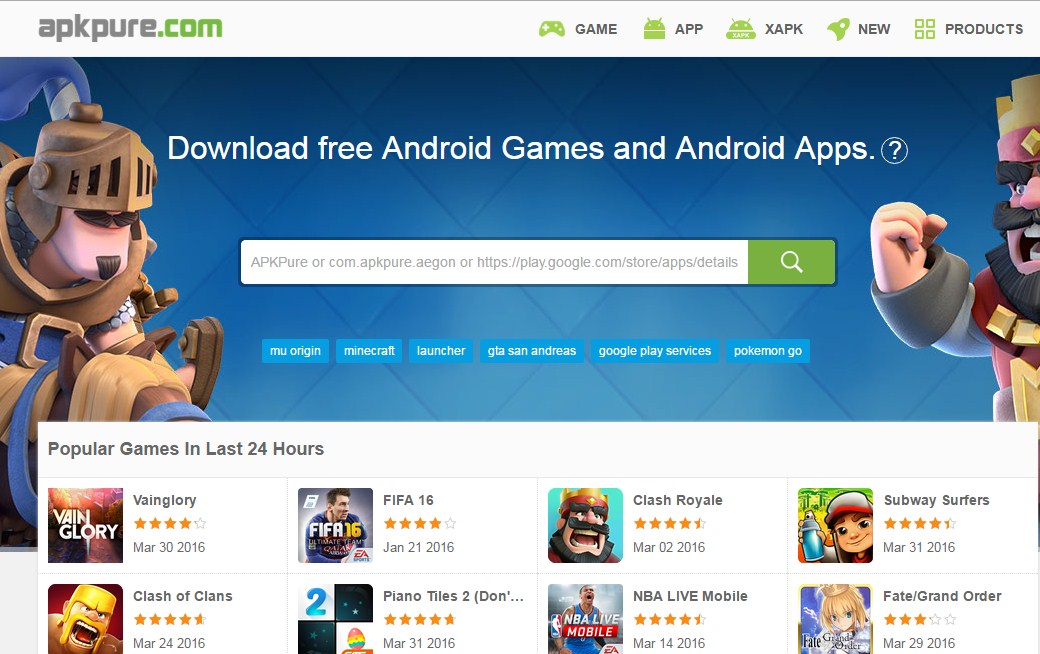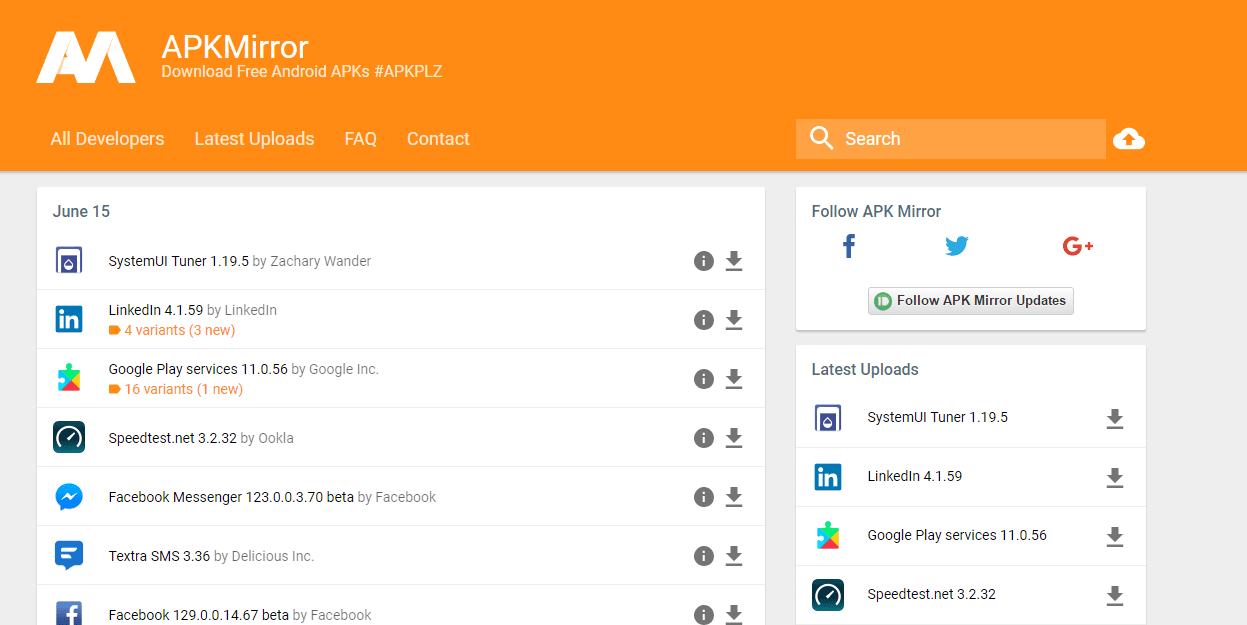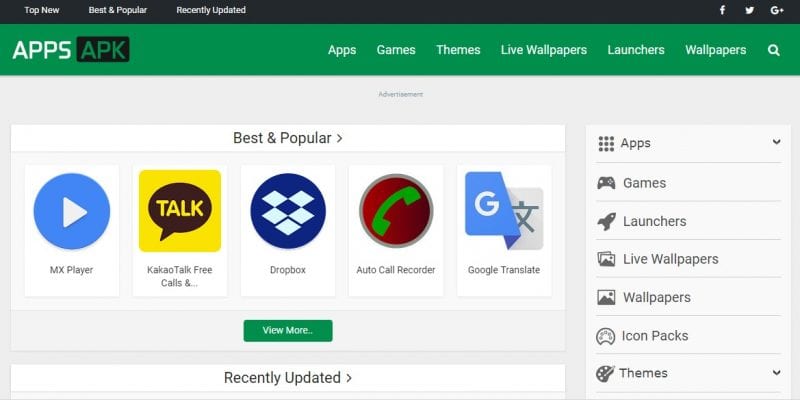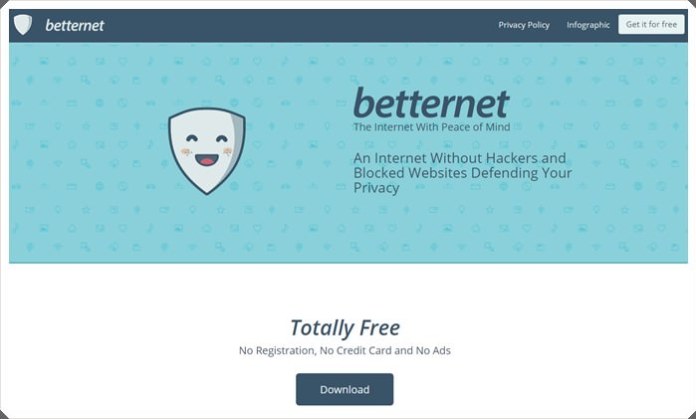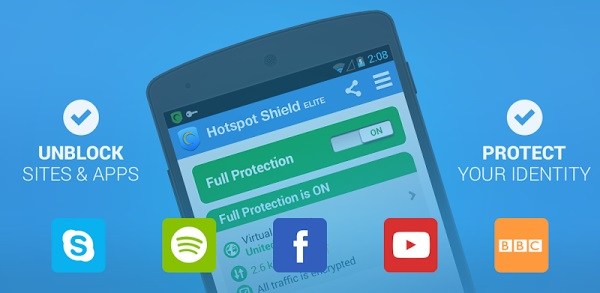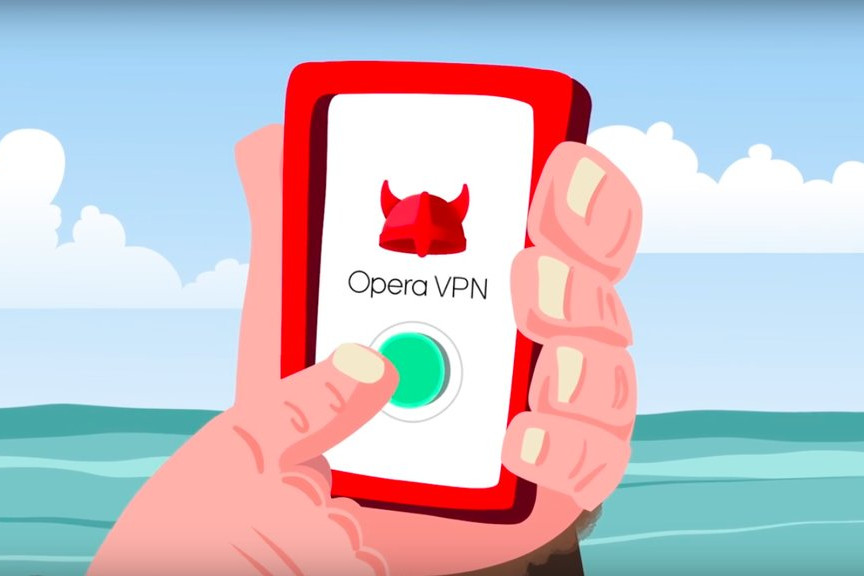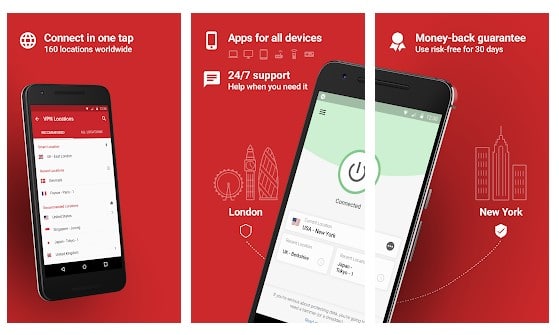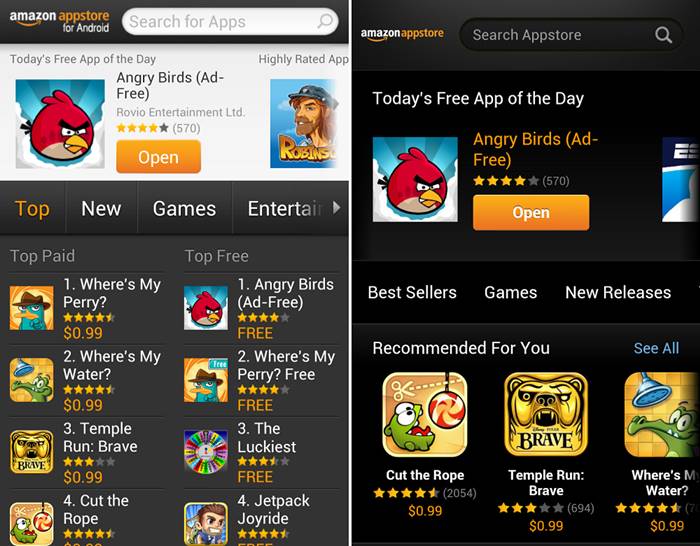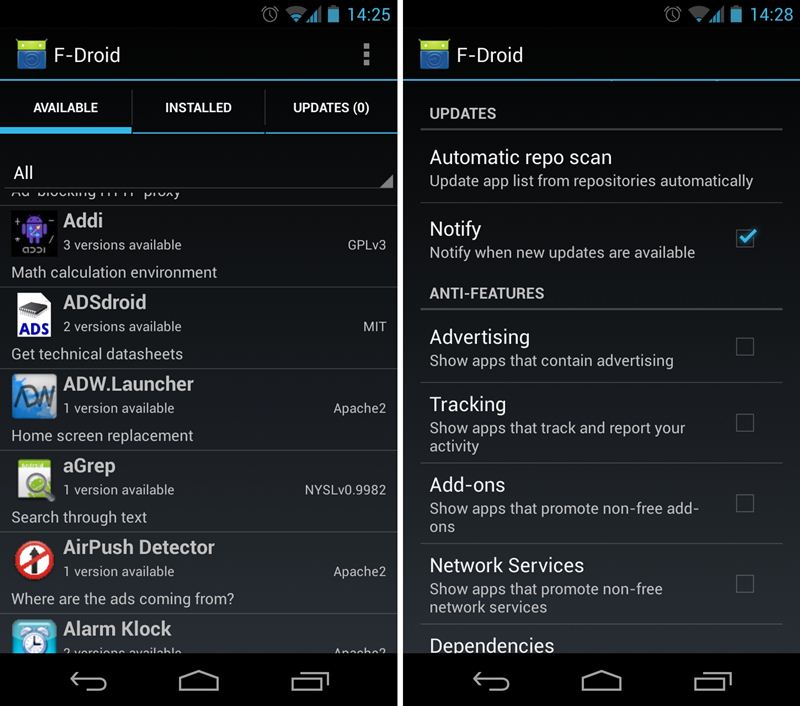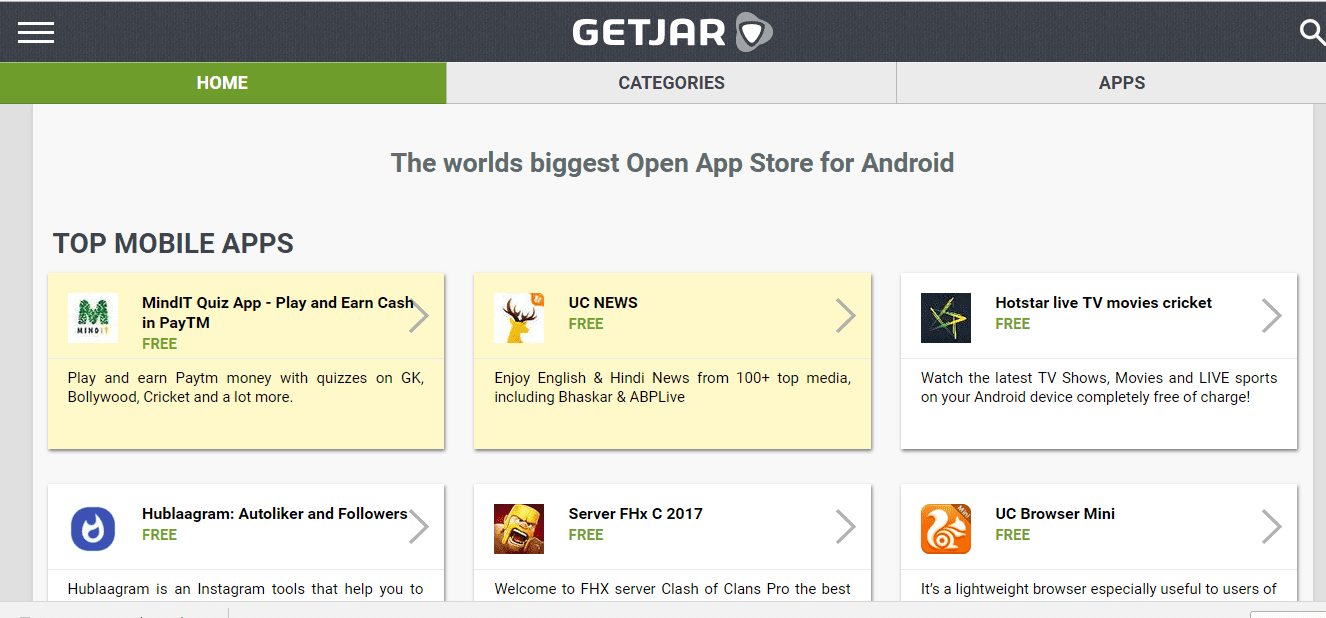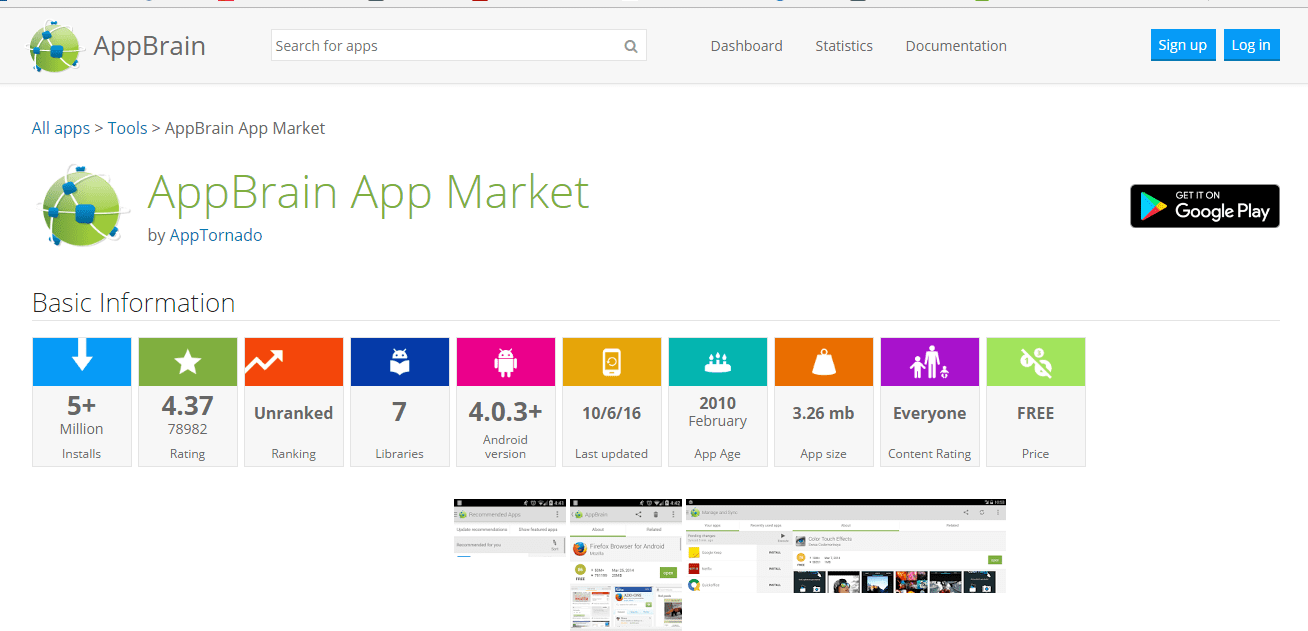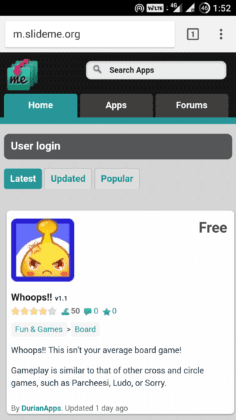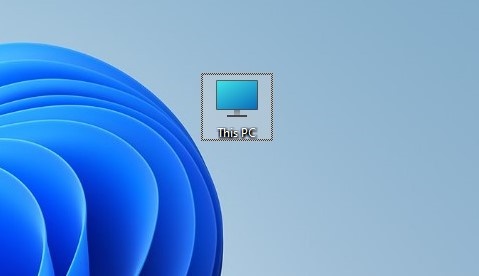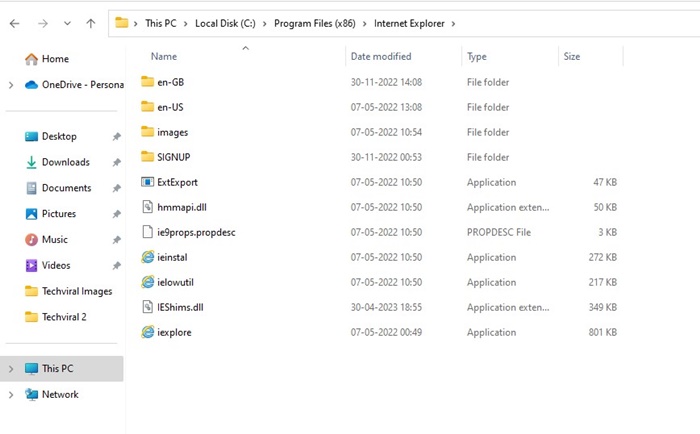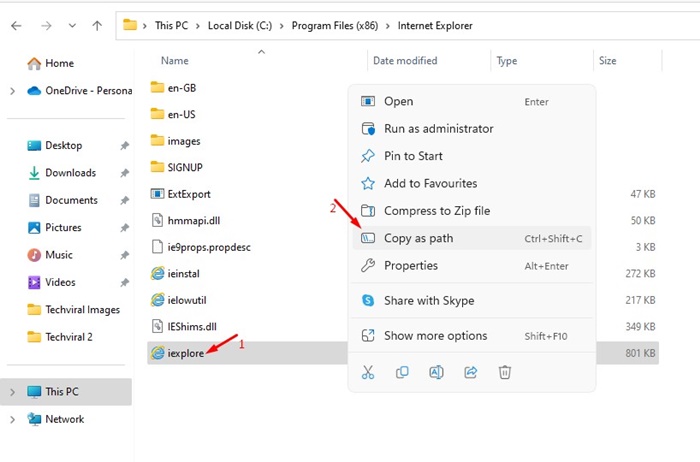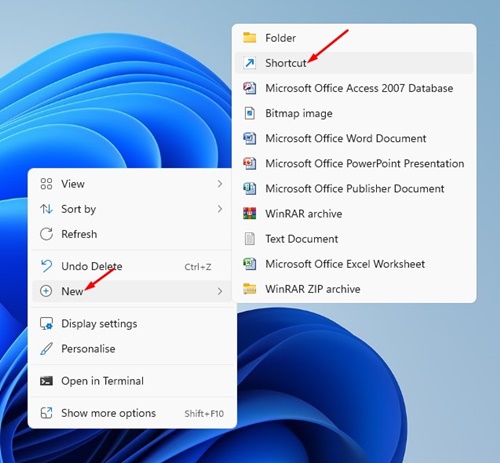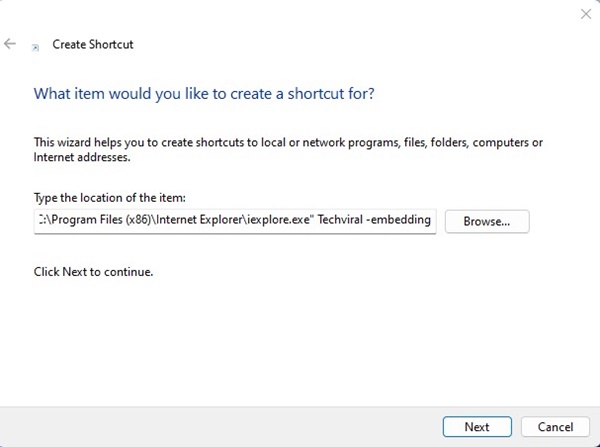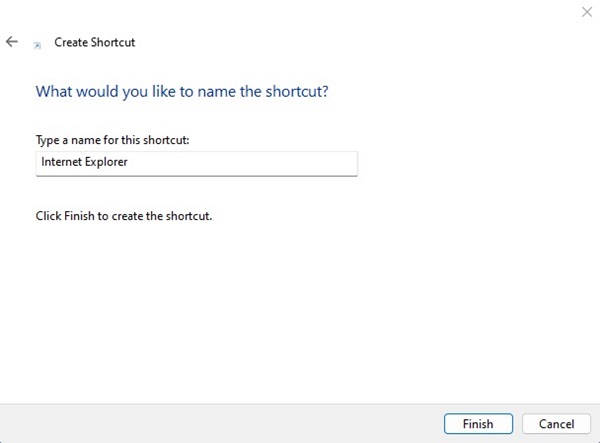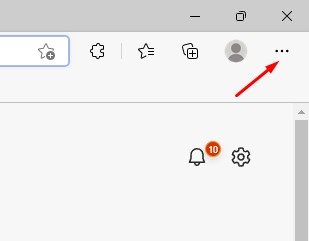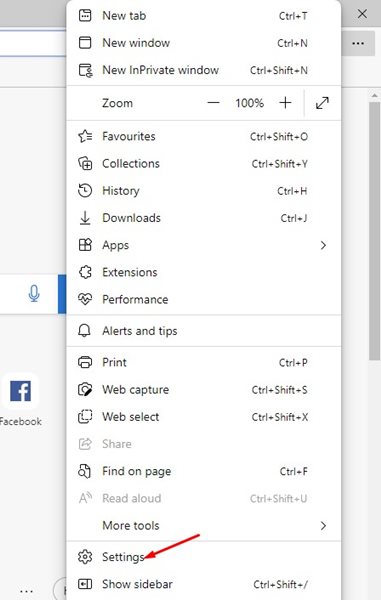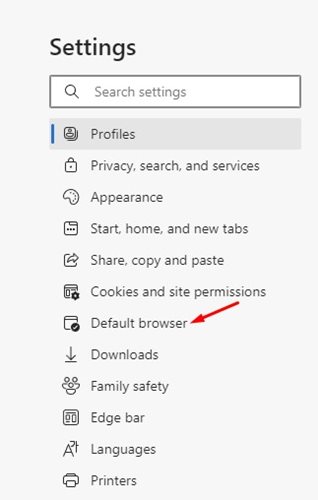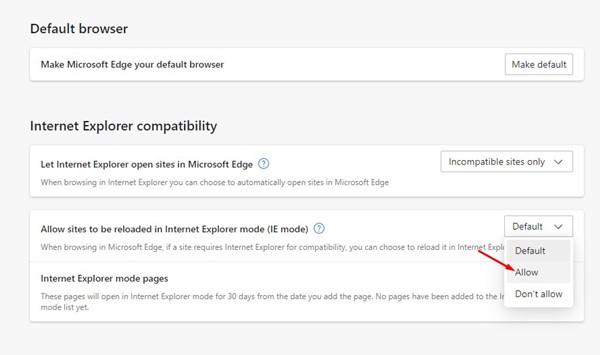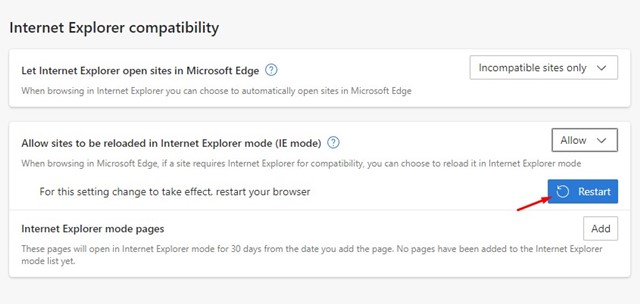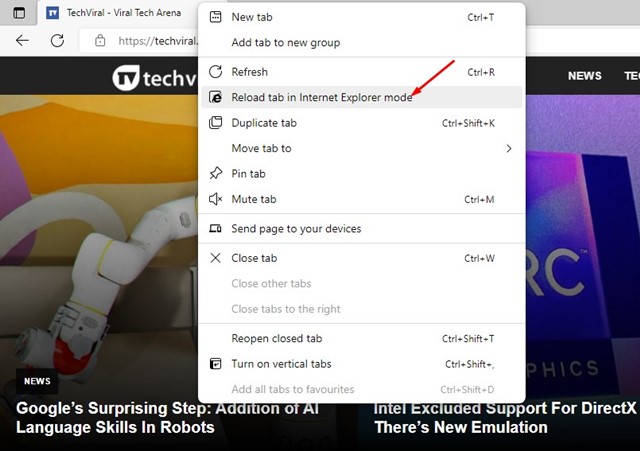Microsoft on Thursday announced two new AI-powered features for its Clipchamp video editor, which will help users enhance both the efficiency and creativity of their video content.
In a blog post published on Thursday, the Microsoft Clipchamp team said that they are bringing AI (artificial intelligence) to the app with two AI-powered editing tools: noise suppression and image background removal.
Let’s have a look at these two new features:
Noise Suppression
The first feature is noise suppression, which helps you reduce annoying background noise, such as a subtle hum or a loud sound, in your video or audio tracks and improves the clarity and quality of your voice without compromising.
“Bad audio can ruin a great video. Whether you want to eliminate a subtle hum or a loud distraction, noise suppression can do just that, without compromising the quality of your voice. Now, you can salvage audio recorded on a busy street, at home with the kids in the background, or even in cyclonic winds,” the Microsoft Clipchamp team wrote in its blog post.
To use this feature, upload your noisy audio into the Clipchamp video editor, click the Audio icon in the property panel, and select the “Noise suppression” tool. Then, toggle on the Noise suppression option, which will automatically eliminate the background noise and leave you with a crisp voice recording.
Currently, Noise suppression works with audio files. To enable noise suppression for video, you can separate the audio from video files.
Image Background Removal
Another feature is image background removal, which can remove the background of any image to create a green screen-like effect. With just a few clicks, you can remove the busy background from your images and help focus your audience’s attention on your content.
To use this, right-click any image and select the “Remove background” option. After deleting the existing background, you can substitute any video or image of your choice behind your image to create an entirely new look. The image background removal feature can also be applied to images with objects in the foreground to create your own stickers.
The two AI-based editing tools—noise suppression and image background removal—are currently being rolled out as a free update to Clipchamp’s personal and work account holders.